Minecraft is one of the most popular video games around. It’s a sandbox game where you can do anything from designing to exploring your surroundings and living off the land.
The game is made up of chunks; pieces that form the landscape and allow for a variety of environments to be found.
Chunks load and unload as you move around your Minecraft world, but they can sometimes become a little buggy. If you find that the biomes in your world aren’t loading properly, or if a certain area of your world seems to be missing chunks, then you might need to reload your Minecraft chunks.
This guide will show you how to reload chunks in Minecraft, so you can get back to playing as soon as possible!
What are Chunks in Minecraft?

Chunks are a set of block or entity data in Minecraft that make up the space you play in. Chunks are 16×16 blocks to the side, and 256 blocks tall, so each chunk is 65,536 blocks across. In order to see the chunks in Minecraft, press F3+G together at any time to toggle chunk borders. You can see yellow and blue lines crossing through the chunk in a cage-like pattern.
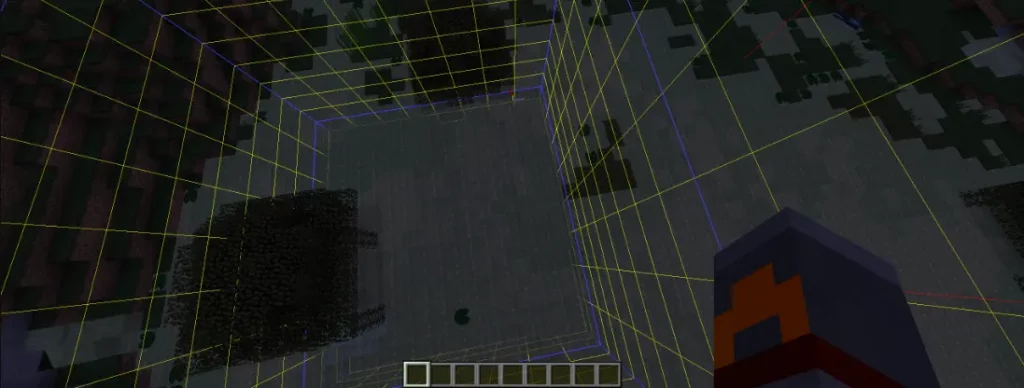
The game uses these chunks to create an efficient way to render the world around you. When you’re playing Minecraft, your computer or console will only be rendering chunks that are close to you – the ones that fall within what’s called your maximum chunks render distance. You can increase or decrease render distance from the setting. If there’s something beyond the render distance, it won’t appear on your screen until you get closer.
What Are Minecraft Spawn Chunks?
Spawn chunks are a special type of chunk that is generated first in the game. They contain the spawn point, where the player will spawn when they first start playing Minecraft.
What makes spawn chunks special is that they always remain loaded while other chunks aren’t. This means that when you move away from your spawn point, your game can unload other areas of the map so they don’t take up valuable RAM space on your PC. But, spawn chunks always stay loaded and continue to consume RAM even if you move away from your spawn point.
How to Reload Minecraft Chunks
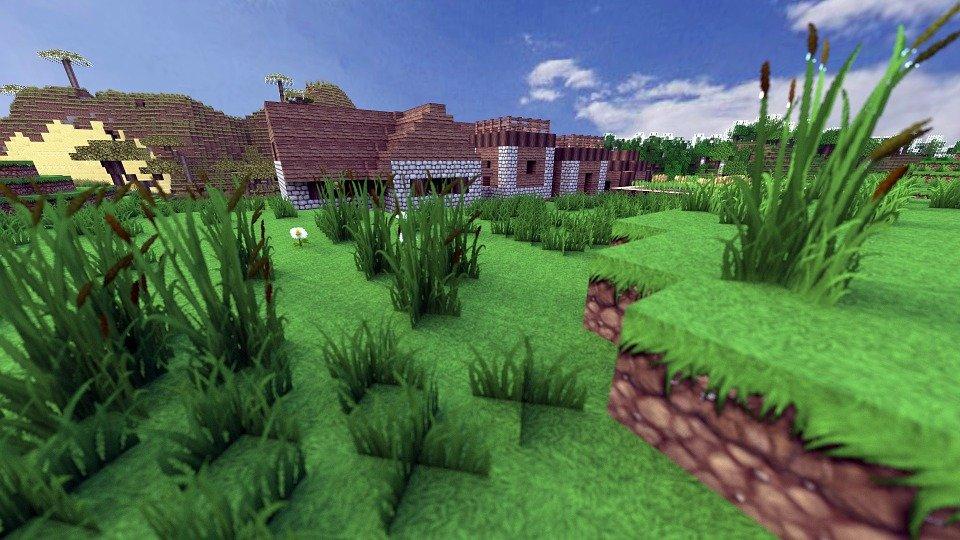
The chunk rendering system is a crucial part of how Minecraft works. This allows your game to continue running smoothly even if you’re moving around at high speeds or building very large structures. But sometimes, something goes wrong with these chunks and they need to be reloaded. When this happens, it can cause lag, glitches, or even crashes in your game – and it’s important to know how to reload textures or chunks in Minecraft so that you can fix these problems ASAP.
Minecraft Java Edition
Reloading chunks in Minecraft Java Edition is a great way to speed up gameplay and improve performance. It’s also super easy to do!
To reload chunks, simply press F3+A on your keyboard. This will cause Minecraft to reload all of the chunks within your view distance. Note that this command is only available in the Java edition, so if you’re playing on another edition, it won’t work.
Minecraft Bedrock and Pocket Edition
If you’re playing Minecraft Bedrock or Pocket Edition, there are no shortcut key combinations available like Java Edition. Fortunately, there’s still an easy way to reload chunks in Minecraft Pocket Edition and Minecraft Bedrock!

To do so, simply exit the Minecraft game and then restart it. Once you’ve restarted, your chunks will reload and you can resume playing your world as usual. This trick can also be applied in all Minecraft Edition including Java.
What is a Chunk Reset?
A chunk reset is a process that allows you to restore your chunk to its original state and reduce memory usage. It will remove all of the changes that have been made to it, including the terrain, trees, and structures. This also includes any changes made by players or mods.
This can be an effective way of getting rid of old chunks that are too full or need to be deleted. It’s also useful if you’ve changed the terrain around your house and want it back to how it was when you first built it, or if you’ve been experimenting with different biomes and want to start over with the same biome as before or add a new one from an update.

Chunk resets are often used by Minecraft players who are experiencing performance issues (especially on older devices) or lag caused by too many entities in a single area. A good gaming laptop or PC can be another solution for performance and lag issues.
How to Reset Chunks in Minecraft
When you reset a chunk, it’s gone forever. That’s fine if you don’t care about the stuff that was there, but if you want to preserve your work or want to make sure something is still there when you return, make sure you have backup copies of your world so that if anything goes wrong, you can restore it.
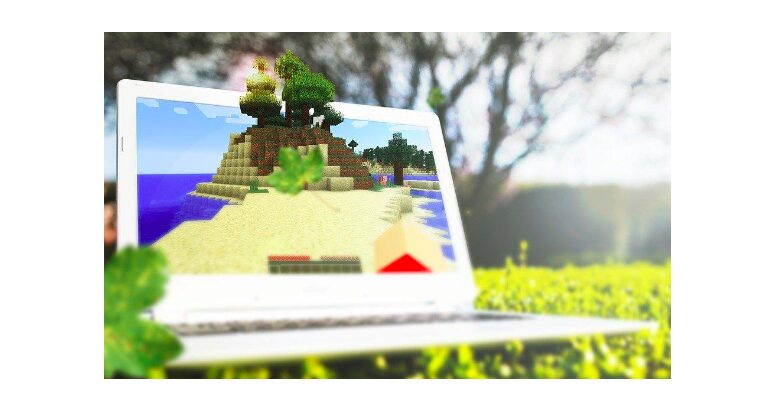
Unfortunately, there’s no built-in feature to easily reset or regenerate chunks in Minecraft at this time. However, there are several third-party software like MCA Selector and Amulet that can help you do so.
Minecraft Java Edition
If you are playing Minecraft Java Edition, you can use the MCA Selector tool to reset chunks in Minecraft.
First, download the MCA Selector tool. Once you have downloaded and installed the tool, open it up and select “File” followed by “Open Region.” In the window that pops up, find your Minecraft folder and open it up. You can do this by going into your AppData documents directory (C:\Users\[username]\appdata) or wherever else you store backups of your saves and looking for a folder called “saves.” You will see a list of all the regions in your world. Open the region that you want to reset. It may take a while to load your world in MCA Selector.
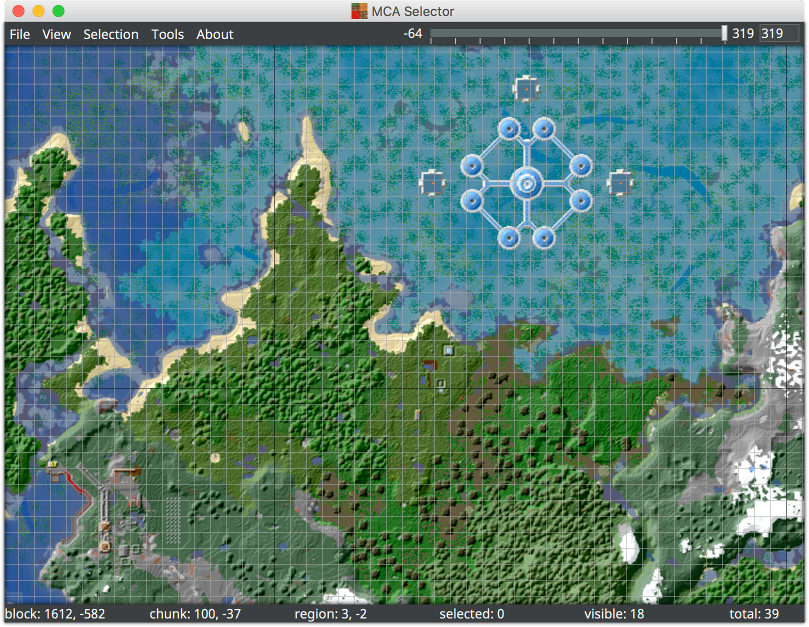
Once it is loaded select all of the chunks or just those that need to be reset by clicking on them one by one. Now click on “Selection” at the top left corner of the window and select “Delete selected chunks.” wait a few seconds while the tool resets your chunks.
You don’t need to save when you use this tool – it will change your world immediately. When it’s done, close out of the tool and start playing Minecraft again!
Minecraft Bedrock and Pocket Edition
If you want to reset chunks in Minecraft Bedrock or Pocket Edition, you’ll need the Amulet Editor software. This is a piece of software that lets you edit your world in Minecraft.
But, first, you’ll need to find the coordinates of your chunks, so, open Minecraft Launcher and start the game. Then open up your world in-game and press ESC to pause the game and then click on the “Show Coordinates” button from game settings or press F3 to open debug screen.
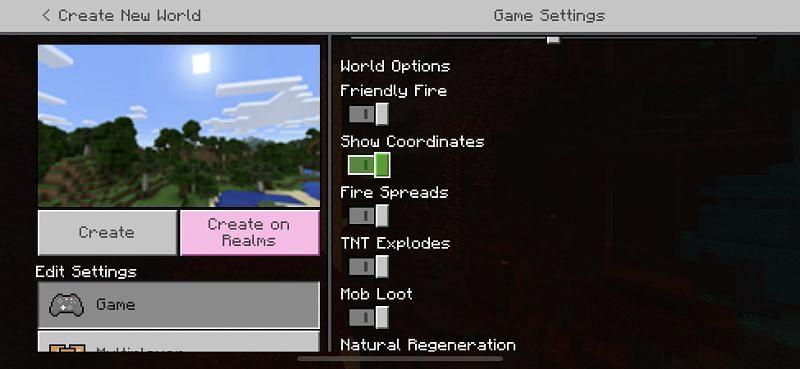
You’ll see a bunch of numbers and letters appear at the top left-hand corner of your screen. These are your coordinates! Write them down somewhere so you don’t forget them.
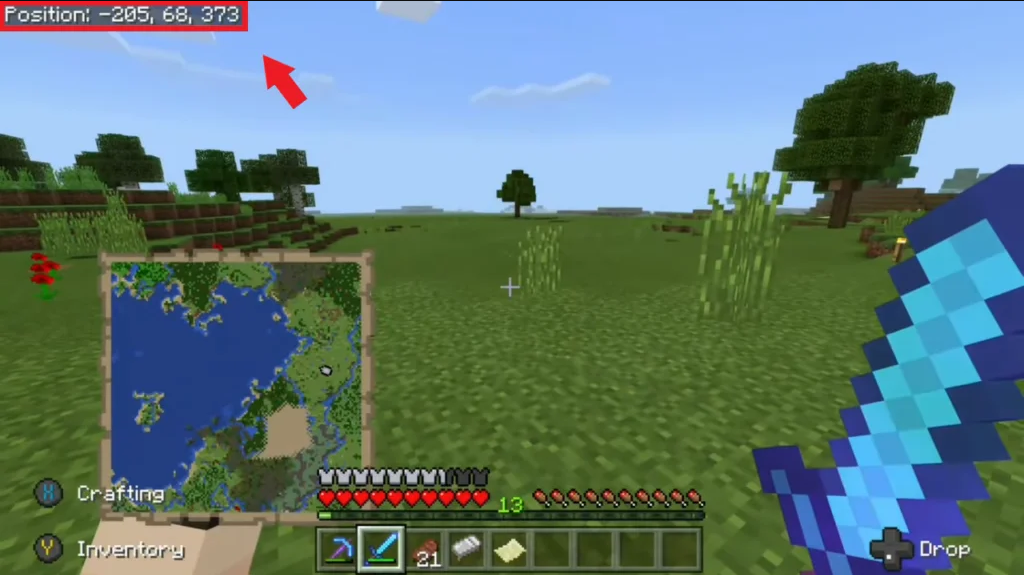
You’ll also need to memorize the world icon (the image that appears beside your world in the game) to identify the folder that holds that particular game world.
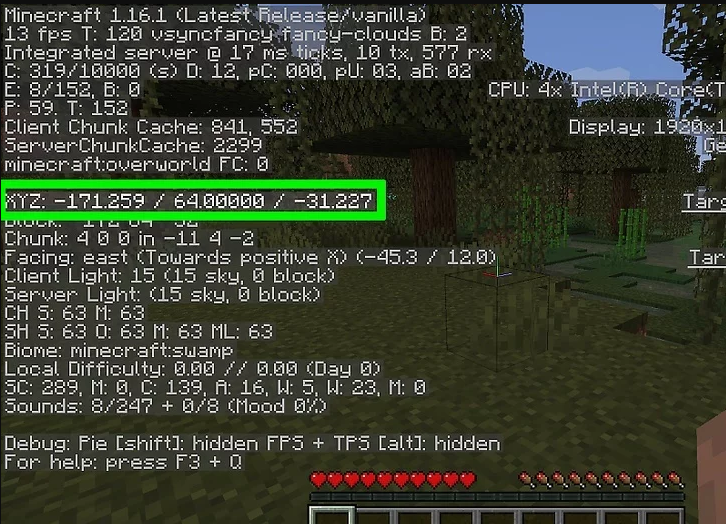
If you’re playing Minecraft Pocket Edition, open your file explorer and go to
/com.mojang/minecraftworlds.
If you’re playing Minecraft Bedrock Edition on PC, go to C:\Users\yourusername\appdata, where yourusername is your username. Find minecraftworlds folder.
Once you’re there, you’ll probably see several folders with random alphanumeric names. Navigate to these folders to find a world_icon.jpeg file and then check the image inside it and see if it matches with your world icon. If it does, then congratulations! Your world was found! Now just copy the folder containing your world and transfer it to your PC.
Now, open the Amulet Editor and select “Open World.” Then, click on the “Open other world” button in the top-left corner of your screen. Find the folder that contains your world (which you saved earlier) and double-click it to open it up.
Once it has fully loaded, find the coordinates bar (which is displayed at the top right bar). Click on it and enter your in-game coordinates which you noted down earlier.
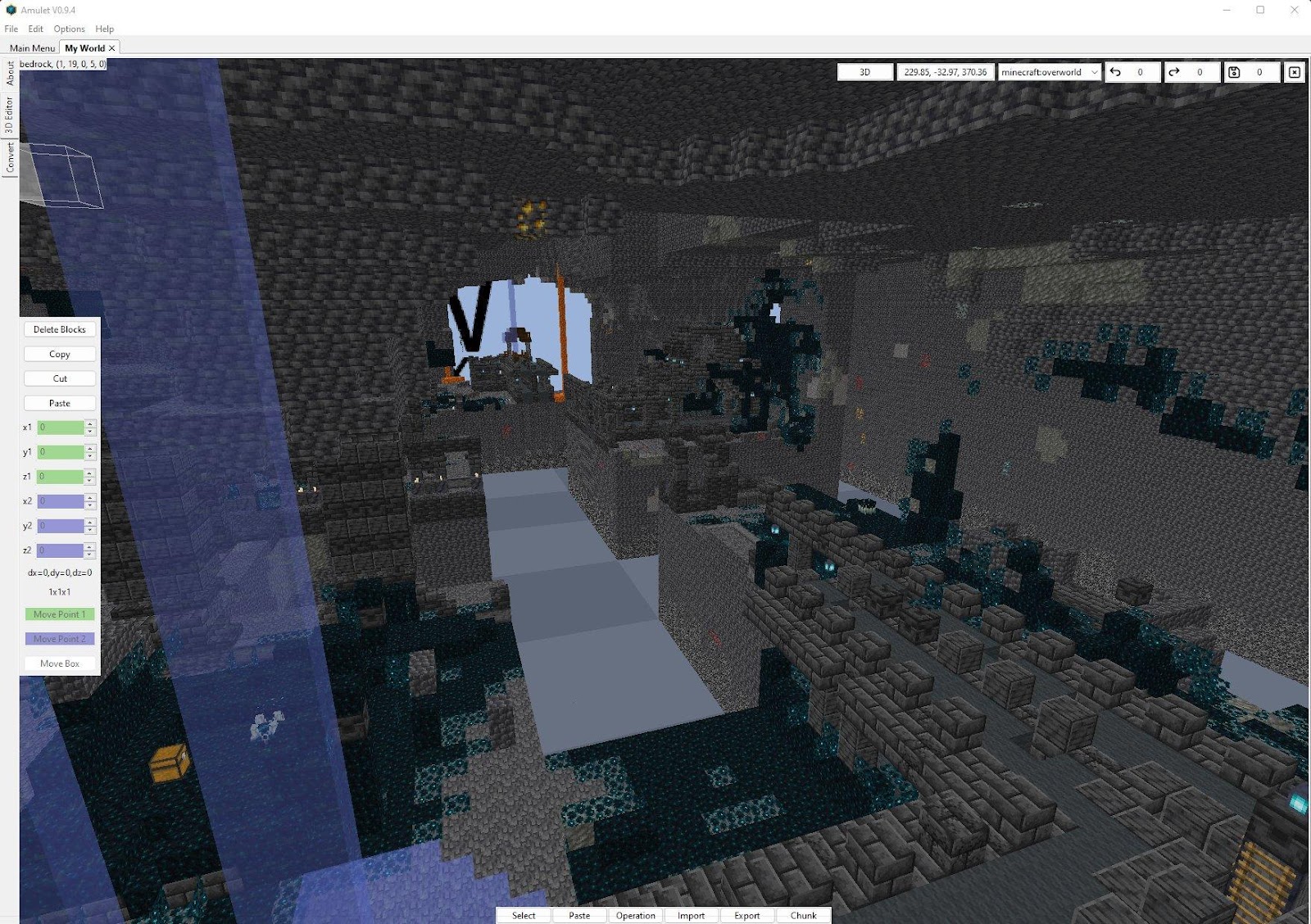
Click on the “Chunk button” at the bottom of your screen and select the chunk you want to delete. Click on the “Delete Chunks” button at the top right corner of the screen to confirm your deletion request!
Also Read : Best GameCube Controller Adapter
Conclusion
Hopefully, the steps above have helped you understand how to reload chunks in Minecraft, and you’ll be able to save some serious time as a result. It’s not a difficult process by any means, and the steps are quite simple. Never miss out on another big discovery or drop again!
If you’re still having trouble, let us know in the comments!

