Laptops are very convenient, as they provide you with a greater level of mobility compared to a desktop computer. You can easily travel with a laptop, which also adds versatility to its usage options.
For some people, a laptop is more than just a computer, serving as an extra screen as well. Many do not, however, realize that their laptop can actually serve as a monitor. With this said, compatibility for these functions are not available with all laptops, but there are workarounds that you can consider.
In this post, we take a closer look at how to use your laptop as a monitor. We will consider a variety of scenarios that you can turn to. This will help you understand what you need if you choose to use your laptop’s display as a second monitor or perhaps to help you play your favorite game on a console.
Can You Use A Laptop As A Monitor?
The short answer to this question is yes, but there are several factors that come into play here. To determine if you can use your laptop display as an external monitor, you have to take a closer look at its specifications. It’s easy to use a desktop’s display as a second monitor. With a laptop, things are a bit different, however.
This is because features differ between the large selection of laptops on the market. The best gaming laptop under 500, for example, will not give you the same set of features compared to one that costs over 2000.

The first thing that you should take a look at is the ports on the sides or back of your laptop. When it comes to using your laptop display as an external monitor, you will usually turn to an HDMI cable to make a physical connection. Fortunately, the majority of modern laptops do feature a built-in HDMI port. Even if you do see an HDMI port on your laptop, there are still a few things to consider.
Most of these ports on your laptop will feature an HDMI out port. This allows you to plug your laptop into a monitor or TV, which you can then use to extend the display of your desktop PC. If you wish to use your laptop screen as a monitor, then the port on your device should also offer support for HDMI in.
This is a feature that many laptops lack, but this does not mean you cannot achieve your goal. If you do not have an HDMI in port on your laptop, then you can still use a component known as a video capture adapter to turn your laptop’s screen into a monitor. You may have to play around with the display settings a bit, but it is certainly achievable.
How To Use Laptop As Monitor For PS4
The PlayStation 4 gaming console is a very popular choice among people who enjoy playing games.

When your TV is occupied and you still want to play, however, then you need to look at alternative options for a display. In this scenario, you might want to use your laptop as a monitor for your PS4 console. This allows you to play your favorite car games while you use the laptop as the main display for the PS4.
The first step is to determine the specific process that you want to use for this connection. You can use a direct connection between your laptop and the PS4 if your computer comes with HDMI input support.
If this is not the case, then you need a video capture card for the process. There are a few steps that you should take before you make this particular connection, however. Fortunately, the best tech tutorials make the process of using these cards easy.
Start by navigating to the settings menu on your PS4 console. Then, choose “Network Settings” and look for an option for file sharing. You need to turn network file sharing on before you proceed with this process. It is a good idea to use an ethernet cable for the network connection.
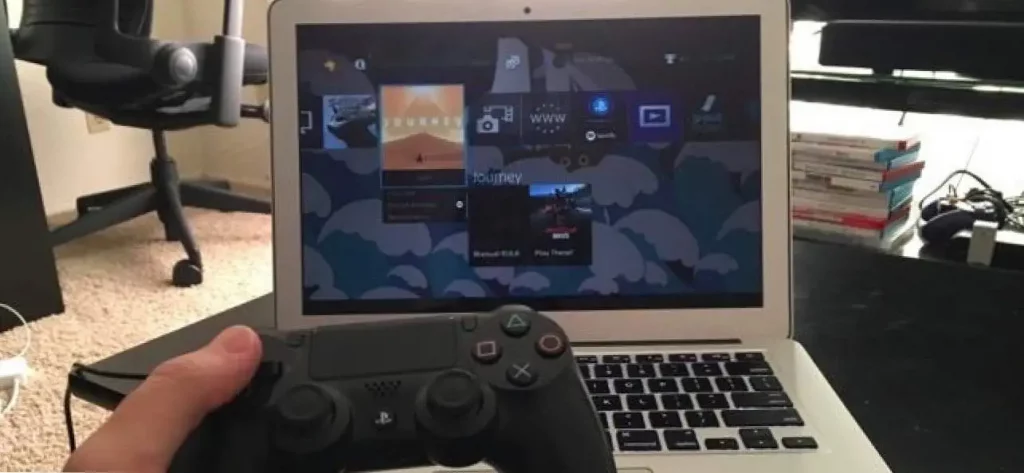
You now need to connect the video capture card to your laptop. If the card comes with its own drivers or software, make sure you install these. Then, connect your PS4 to the video capture card. In most cases, this will not create a wireless display, but rather a wired one.
You can now access a feed of your PS4 console by opening up the accompanying software. If the device does not come with its own software, then you can choose your own. OBS Studio, for example, is a very popular choice that also allows you to record video content. This third party software is a free app. You can use it to add a larger display to your console or to turn your old laptop into a monitor.
How To Use Laptop As A Second Monitor
Sometimes, you may want to extend the primary display you have on your desktop PC. If you have a laptop, then you might not need to buy a second monitor. Instead, you can consider using your laptop as a second screen.
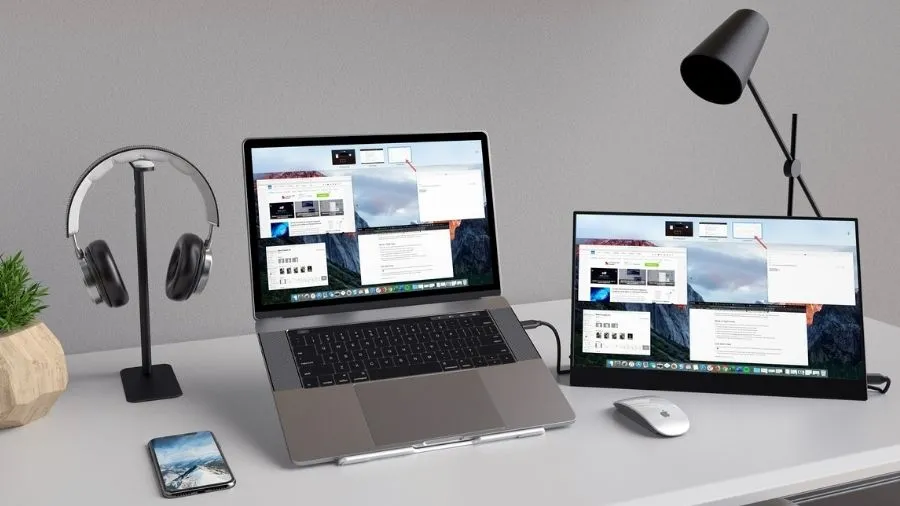
For this particular process to work, however, you will need to take a closer look at both your desktop and laptop first. In particular, you have to ensure both of these devices support a technology known as MiraCast.
This technology works on a Windows laptop. You can also use it with certain MacOS devices. With a MacOS device, you will use the Apple menu and click the settings icon to configure this setup. Look for display settings or the display menu.
The great thing here is that you will not need to use an HDMI cable. Instead, you will rely on your internet connection. This helps you use laptop as monitor with less cables.
Make sure you connect both of the computers to the same Wi-Fi network. Otherwise, you cannot use your laptop as a monitor with this technique. Navigate to the “System Settings” on your desktop, then choose “Available everywhere on secure networks” in the dropdown. You can now open up the sidebar and choose how you want the projection to work.
Also Read : The 4 Best Chromebooks Under 250
How To Use Laptop As Monitor For Switch
There are several gaming consoles on the market and the Switch still remains a solid choice. Similar to the process with your PS4, you may also want to use your laptop as a second monitor for a Switch console.
This particular process of using your laptop as a monitor will be very similar to the PS4. You should, however, ensure you place your Switch into its dock before you connect its HDMI cable to the video capture card that you are using. This display cable will allow you to make a connection and use your laptop as the primary monitor for the console.
With the Nintendo Switch, you do not need to turn on any features, such as network file sharing, before you can connect it to your laptop. You may still need to visit the system preferences on your laptop. This is especially important with multiple displays or when using the laptop as a secondary display.
Also Read : Best Capture Card for Switch: A Comprehensive Guide
Conclusion
When you don’t have access to a TV or someone is using it, you may want to turn to alternative monitor solutions to play a game.
If you have a laptop, then you can consider using its screen as a monitor for your PS4, Switch, or even to extend your desktop’s screen. There are a few options that you can explore when it comes to setting up your laptop as a monitor. Carefully consider these options to help you find the ideal solution.

