Bring your Gaming Keyboard to the Next Level with Customized Backlights.
So you bought a Redragon Keyboard k552 mechanical keyboard because it has some fantastic backlighting. We agree that it looks cool, and it’s a hit amongst the gaming community.
With an array of colors to choose from, choose your favorite and get to gaming. Wait! You can change the colors on the keyboard. How do you do it?
Well, my friends, you have come to the right place. We’ll teach you how to change the color on the Redragon keyboard and customize the keys to change to different colors.
Redragon Keyboards with Color Changing Options
When it comes to Redragon, provides some of the most popular gaming keyboards in the industry.
Gamers everywhere recommend Redragon for its durable key switches that withstand the pounding that goes along with intense gaming sessions.
The Redragon k552, k599, and K630 are just a few of the keyboards that Redragon offers that allow color-changing options with a few clicks of the keys.
Also Read: What is Anti-Aliasing?
How to Change Color on a Redragon Keyboard
One of the best Redragon mechanical keyboards is the k552 RGB. This TKL (tenkeyless) keyboard comes with cherry red linear switches. Get a quiet click sound without the tactile bump that the blue switches provide.
One of the main features that gamers like the most is changing the backlighting for each specific key. Let’s see how that works.
- To change the color, press “Fn” or the “Function” key. The Fn key is found on the bottom right-hand corner of the keyboard next to the “Alt” key on the Redragon k552.

- Once the Fn key is pressed, press the “Tilde” (~) key. That key usually is next to the “1” on a standard keyboard.

- Once you press Fn and the tilde key, two indicator lights on the right side of the keyboard will start to flash.

This indicates that the keyboard is ready to change colors! Woot Woot!
Now you will notice that the Tilde (~) key is glowing. This means you are ready to change the color of your backlighting.
- By pressing Fn and the right arrow key, the color of the Tilde key will change. Click Fn right arrow key until you find your favorite color.

- Once you find it, click on the keys you want on that color to change them.

- When you are finished selecting click Fn and Tilde again to save it.

You can change any different key in the same way. Press Fn and the key you want to change, and then press the right arrow until you find your color choice.
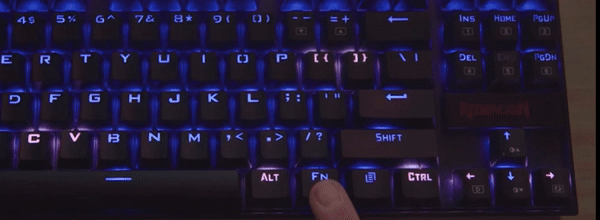
Can Software Change the Color on my K552 RGB too?
It’s important to note that not all keyboards that are backlit can change colors. It will vary depending on what keyboard you purchase.
With the Redragon K552 RGB mechanical keyboard, you can download software that will allow you to change the keys’ color. Visiting Redragon’s website will give you a direct link to the software that they recommend.
Again, not all of the software will be compatible with all of the models.
- Once you download the software, open it and you will click on Coastal. From there, you can set each key to the specified color you prefer. Easy enough, right?

In addition to changing specific key colors, there are several light modes that you can change on an RGB keyboard. By pressing Fn together with a few other keys, you can change the light mode and make the computer extra fancy.
- For instance, if you press Fn with the “DEL” key, the backlights will run through the board. The lights literally run like the keyboard is waving. It’s pretty cool.

There are several other modes that will light up the computer in different ways as you type. All of them involve hitting Fn with another one of those six keys above the Redragon logo.
Also, you can change the speed of the lights flashing by hitting Fn and then the plus or minus key.
Also Read: Best GameCube Controller Adapter
Will My Computer’s keyboard do this?
Are you glancing down at your keyboard and wishing you had a Redragon? Are you wondering if your keyboard’s backlighting can be changed too? The good news is there is a good chance that your computer’s keyboard color can be changed.
It will depend on what brand of computer you have of course. An example is Dell computers that have backlit keyboards. There is a setting in the bio that can change the colors. Sometimes you can even customize the colors.

Other computers have similar ways to change their colors too. Sometimes it’s simply pressing Fn with another key and sometimes it is specific software that enables color change.
Keep in mind that even though your computer’s keyboard might be backlit it doesn’t necessarily mean that you can change the color.
There are a lot of computers that don’t allow that no matter what button combinations you hit. Also, if you want a keyboard that changes color, make sure that whatever software is required to change the light colors is compatible with Windows or whatever operating system you are using.
Trust us on that one.
Press Fn and Watch the Colors Fly
If you want to watch the backlight work its magic on your device, press Fn and go! Make sure you do your homework on whatever Redragon keyboard you buy.
Ensure that the software needed to change the color is compatible with your computer. Once you have all of your answers, watch that rainbow color float across your keyboard with different light modes.
Let’s be real. Fun colors on your keyboard make gaming even more fun. If you don’t believe us, try it out and report back!

