The MacBook is one of the most popular laptops today because of its sleek design and excellent performance.
But, just like other laptops, its screen will eventually accumulate dust and fingerprint smudges. These can be a bit annoying and can affect the overall display of the device.
However, because the MacBook is more expensive than other laptops, it is understandable why many are hesitant when cleaning the screen. This now brings the question; how to clean MacBook screen properly and safely?
If you are wondering about the same thing, then you have come to the right page. In this article, you will learn about several methods on how to clean MacBook screens.
MacBook Screen Cleaning Methods
These are some of the best methods of how to clean your MacBook screen:
Gently Wipe with Dry Cloth
Gently wiping your MacBook screen with a dry cloth is the easiest way to remove dust and fingerprint smudges.
The dry cloth that you should be using for this method should only be either lint free cloth or microfiber cloth. If you are not familiar with this, lint free cloth is a type of cleaning cloth that does not release any fluff, making it a much safer choice for cleaning displays and other electronic equipment. On the other hand, you could also use microfiber cloth because it is made with small fibers. This means that it is less likely to cause scratches on your MacBook screen while you are cleaning it.
Follow these steps to clean your MacBook screen using a dry cloth:
Step #1: Shut Down Your MacBook
Make sure that your MacBook is turned off before you clean it. Also, detach it from the power adapter even if you are only using dry cloth because it’s better to be safe than sorry.
Step #2: Gently Wipe the Screen

Once your MacBook is turned off, you can start buffing away the fingerprint smudges and dirt on your MacBook screen using a dry lint free cloth.
When doing this, make sure not to put too much pressure on your movement. Instead, use gently circular motion using steady pressure.
Also, make sure to hold on to the upper edge of the computer and work with sections when wiping. This will prevent you from re-smudging or putting the dirt back into the screen. It might take around 5 minutes before you can fully remove all the fingerprint smudges and the dirt on your MacBook screen, so be patient with it.
Wipe it Moist Cloth
Suppose using a dry cloth does not work on your MacBook screen because there is stubborn dirt. In this case, you might want to consider using a cloth with water. Use warm water or distilled water for moist cloth. Like wiping your screen using a dry cloth, it is highly suggested that you only use a lint free cloth or microfiber cloth.
Here are the steps on how to clean your MacBook screen using a moist cloth:
Step #1: Shut Down Your MacBook

Since you will be using a bit of moisture in this method, it is important to make sure that your device is turned off.
Also, make sure to unplug external devices and external power sources to prevent you from being electrocuted.
Step #2: Dampen the Cloth
Once you have turned off your MacBook and unplugged it from the power cord, the next thing you have to do is to lightly dampen the cloth that you will be using.
You only need to make the cloth moist, so do not soak it with too much water. Also, make sure to wring the cloth before using it to fully remove excess water since it can damage the electric components of your device.
Step #3: Wipe the Screen

The next step is for you to start wiping the screen with a moist cloth. Make sure to wipe in a circular motion from top to bottom and avoid using excessive pressure. You might need to take several passes until no visible dirt is on your screen.
Using LCD & Plasma Wipes
If you don’t mind paying extra to clean your MacBook screen, then you might want to consider LCD or Plasma Wipes. These are usually individually packaged wipes damped with a cleaning solution specifically made for LCD or plasma displays.
You might be wondering if you can use Clorox disinfecting wipes for this method since you probably have that lying around at home. However, any cleaning product with ammonia or alcohol content should be reconsidered. These potent chemicals might leave permanent streak marks on your screen.
Make sure to check the ingredients used for the LCD or Plasma wipes that you are buying and keep an eye out for harsh chemicals. Once you find the right type of wipe, follow these steps:
Step #1:Shut Down Your MacBook
Again, since you are using something that is damped with liquid, it is important to turn off your MacBook and detach it from the power adapter before you start cleaning its surface.
Step #2: Gently Wipe the Screen Using the LCD or Plasma Wipes

Once it is off, you can start wiping the screen. Just like with other steps, use bright light pressure and wipe it following a circular motion.
Most LCD screen cleaners are damped enough for it to clean a standard or other exterior surfaces.
But, in case you notice dripping with excess moisture, make sure to wring it because it might drip into the electronic parts of the MacBook.
Using Formula Cleanser
The last method on this list of cleaning your MacBook screen is using formula cleaners. Just like with LCD or plasma wipes, these are not like household cleaners or window cleaners, specifically designed to clean LCD or plasma surfaces. The main difference is that these are typically in bottles instead of in a wet wipe form.
Here are the steps to follow on how to clean your MacBook screen using formula cleaners:
Step #1: Shut Down the MacBook
Again, this method involves using a liquid, so you should make sure to turn off the computer and detach it from the power adapter.
Step #2: Spray the Cleaning Product on a Cloth

You should not use compressed air or spray cleaners directly on the screen.
This is because you might apply too much product to it, causing it to drip down to the keywords. Also, some of the moisture might enter the holes of the MacBook and cause internal liquid damage.
Just like with other methods, it’s highly recommended for you only to use microfiber cloth or lint free cloth.
Step #3: Wipe the Screen
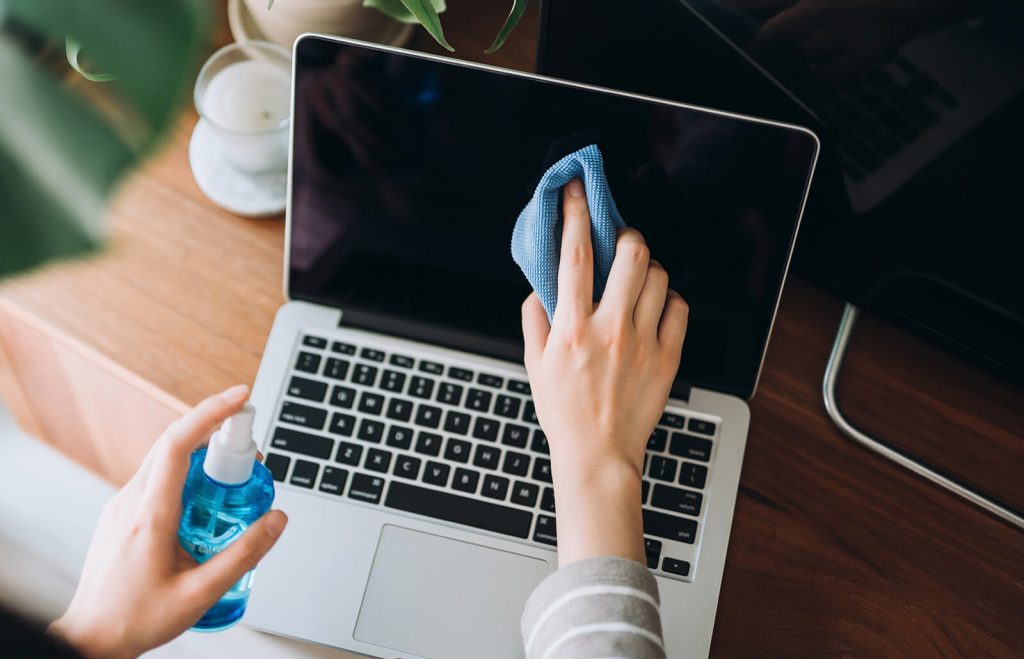
Once your cloth is damped with the cleaning solution, you can start wiping the screen by following a circular motion, using light pressure.
Things to Avoid When Cleaning Your MacBook Screen
It is no secret that MacBooks are among the most expensive laptops in the market today. To protect your investment while cleaning it, make sure to avoid doing these pitfalls:
- Abrasive Cloths
It is best to avoid abrasive cloths or nonporous surfaces for cleaning the screen. This can permanently damage the surface of your screen, and cause it to look dull and scratched. Some examples of these include paper towels, clothes, fabric or leather surfaces. This is why it is highly recommended to only use soft lint free cloth, microfiber cloth, and other types of soft cloth when cleaning your MacBook screen.
- Aerosol Sprays
You can’t control where the moisture from the aerosol sprays solvents will go. When you use it on your MacBook screen, you might also end up putting moisture in the MacBook keyboard and causing internal damages, and you wouldn’t want that. Besides, if you have apple product warranty or apple support plans and you take your MacBook to an Apple retail store in case of accidental water damage, you’ll be charged for your repair. So, it’s best to avoid it at all costs.
- Scrub Aggressively
LCD screens such as the one on the MacBook are sensitive. They are not designed to take on excessive pressure, so you should avoid excessive wiping and scrubbing its surface aggressively since it will leave scratches. In the worst-case scenario, you might damage the interior of the display and cause other LCD-related issues.
- Don’t Use Hydrogen Peroxide
Although hydrogen peroxide is known for its disinfecting properties, it is highly recommended not to use it on MacBook screens. This is because it is quite potent, and it might cause adverse reactions with the screen display, causing costly damage.
Additional Tips
Cleaning your MacBook screen is a crucial external maintenance practice that you should integrate into your routine. Unfortunately, many people take it for granted. But, the following steps can help you integrate it into your life and make the overall cleaning process a lot easier.
- Do Everyday Cleaning
It is highly recommended that you clean your MacBook screen daily. A simply simple wipe on the screen using soft cloth such as lint-free cloth will go a long way.
- Schedule a Monthly Thorough Cleaning
If cleaning your screen daily is too much for you, then the next best thing you can do is schedule a thorough monthly cleaning session. Or you can use a cleaner intended.
- Remove Dirt and Other Materials Immediately
Suppose you notice that there is a fingerprint smudge on your Mac screen. In this case, don’t wait until your next cleaning schedule. Remove it immediately as soon as you see it so that the dirt doesn’t settle into your screen.
Also Read : Best Gaming Laptops under 500
Final Words
With a little attention and proper care, your MacBook screen should be fine for you to use without the need to replace it. Screens can be very sensitive to the pressure and strength of the liquid used. Be very gentle with your cleaning and use only a small amount (little-to-no) so that the liquid cannot reach the sensitive parts of the screen or cause scratches.

All in all, it is much easier to clean the old or new screen of apple products without taking it to an apple store. The only trick is figuring out how to get it done the right way to accomplish your goal. Most people use a computer every day and therefore it is important that they take care of the machine they are working on because the machine will be vital to them.
Regardless of whether you have a MacBook Air or MacBook Pro, the cleaning methods mentioned above will definitely work. Remember to follow the steps and take the necessary precautions to avoid damage to your MacBook screen.

