There is a wide range of reasons you might want to reset your Samsung tablet. Your phone might be freezing, acting strangely, or becoming unresponsive, which are some of the issues a reset can fix. People also reset their tablets to wipe the user data when they want to sell it.
Whatever your reason is, it is important that you know how to reset your tablet and how to do it right. There are many tablets on the market, and they are not all created equal. One of the most unique out there is Samsung tablets. Samsung tablets are not like any other android tablet, so they have a different resetting approach.
There are also different methods of resetting Samsung tablets, such as reset and hard reset, and we will share some of them with you in this article. We will also teach you how to reset a Samsung tablet without a password.
How to Factory Reset a Samsung Galaxy Tablet
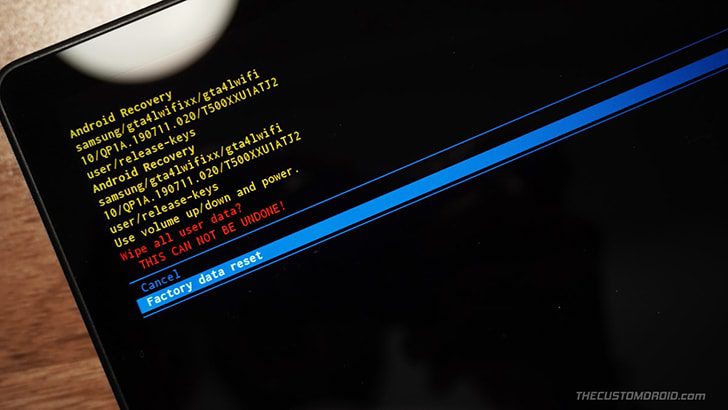
When you do an internal storage factory data reset on your Samsung galaxy tab, you can lose all your personal data. This process will delete your pictures, videos, apps, downloads, and more.
However, all the information stored in your SD card and SIM would remain intact. You should also consider backing up your personal data and files before resetting the tablet. You can back your files to your SD card or with your computer. Here are the simple steps to wipe data, factory reset your Samsung tablet.
- Hit the General button to continue.
- Click on the drop-down menu. A set of options will appear, select Backup and Reset. At this point, you should back up your data.
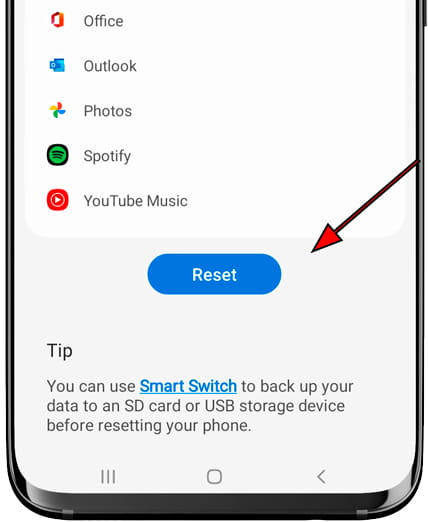
- Check under Personal Data for factory data reset.
- Press the Factory Reset tab to reset the tablet.
- If your device asks for a password or PIN, enter it, and tap continues.
- From the drop-down options, choose Delete All to continue.
- Your device will shut down, factory reset, and restart.
- After restarting, you would have to set up the tablet like a brand new one. That’s it.
How to Reset Samsung Tablet without Password

Forgetting your tablet’s password can be a terrible thing, as the tablet will lock you out completely. Fortunately, you can still factory reset your Samsung tablet even if you forget the password. However, you would have to perform a hard reset. Here are the simple steps to factory reset a Samsung tablet without a password:
- To do this master reset, you need to switch off your tablet.
- Press and hold down the volume down key and power button at the same time.
- Hold down both buttons simultaneously for a few seconds.
- Press the volume key two times to unveil the Bootloader menu. The tablet will boot to the “Recovery Mode.”
- To select the Recover Mode option, press the power button on the tablet.
- Hold down the power key and continually tap the “Volume Up” key. This will take the tablet into the “Recovery” mode.
- Once you are in “recovery” mode, use the volume button to navigate to the “Wipe Data/Factory Reset” option.
- Press the power button to select the Wipe Data/Factory reset option.
- Scroll to “Reboot System Now” and press the Power Button to select on the drop-down menu.
- This would reset the tablet and restart it afterward, and it would take you back to the home screen to set the tablet up again.
How Do You Hard Reset a Samsung Tablet
A hard reset is different from a standard reset, also known as a soft reset. Hard resetting your Samsung tablet will take it back to its default factory settings. You can hard reset your tablet by restarting it.
However, this will wipe the entire settings of the tablet, including all your accounts. The configuration of the tablet would be restored to the way it was the first time you bought it. Before you hard reset your Samsung tablet, you should back up all your important files. You can back them up to the cloud or your computer.
A hard reset is not always necessary, and you should only do this when it is absolutely necessary. Here are the steps to hard reset your Samsung tablet.
- Press and hold down the Home, Power, and Volume Up keys together. Hold them for a couple of seconds until the device shuts down completely.
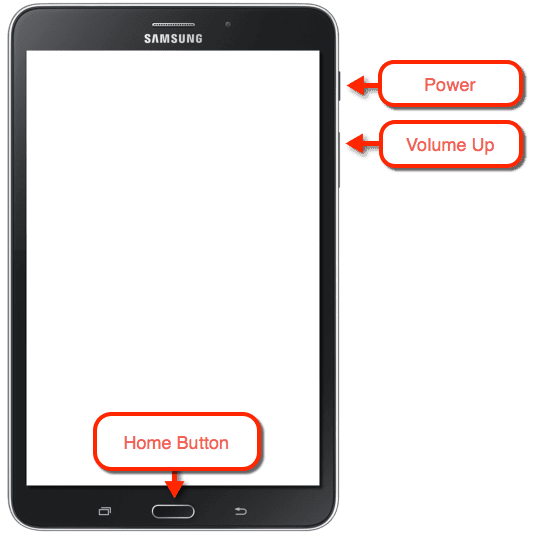
- You can release the power keys once you see the Samsung logo and the recovery screen. You can only proceed after the Samsung logo, and Android recovery screen appears.
- Use the volume down and up buttons to navigate the menu on the recovery screen.
- From the available options, choose “Wipe Data/Factory Reset.” Once you get to that option, press the power button to select it.
- Next, press the “Home” button followed by the “Volume Up” key to continue.
- Your tablet will restart and return to its original configuration.
Frequently Asked Questions
Is there a reset button on a Samsung tablet?
There is no reset button on a Samsung tablet. To reset the tablet, you have to press and hold some keys, such as the Power and Volume keys. Depending on the type of reset you want to do, you might also need to press the Home button.
How do I completely reset my tablet?
You can completely reset your tablet by booting it into the recovery mode and selecting the Wipe Data/Factory Reset option. You can boot it into the recovery mode by pressing and holding the Power and Volume Up keys at the same time.
Does a factory setting delete everything?
A standard reset will not delete all the personal data in your tablet. However, a hard reset would wipe everything in the tablet.
Also Read : How To Connect Samsung Tablet To TV
Wrapping Up
Restoring your tablet to factory settings should not be an issue. With the guides in this article, you can restore any Samsung galaxy tablet. You can also factory reset a Samsung tablet without a password. All you have to do is hold the right key combination and follow the instructions in this guide. With a soft reset, your apps and other vital files would still be intact. However, a hard reset will wipe everything on your tablet. Hence, you should make a backup of your personal data before proceeding with the reset procedure.

